-
Log in to your account at app.lunanotes.io.
-
Create a tag (if you don’t have one yet).
Follow this guide: How to Create a New Tag in LunaNotes. -
Open the note where you want to add a tag.
-
On the right-hand side panel, find the Tags section under Note Details.

-
Click “Add tag…” LunaNotes will automatically suggest existing tags from your workspace.
-
Select the tag you want to apply.
The selected tags will appear as small labels in the right panel.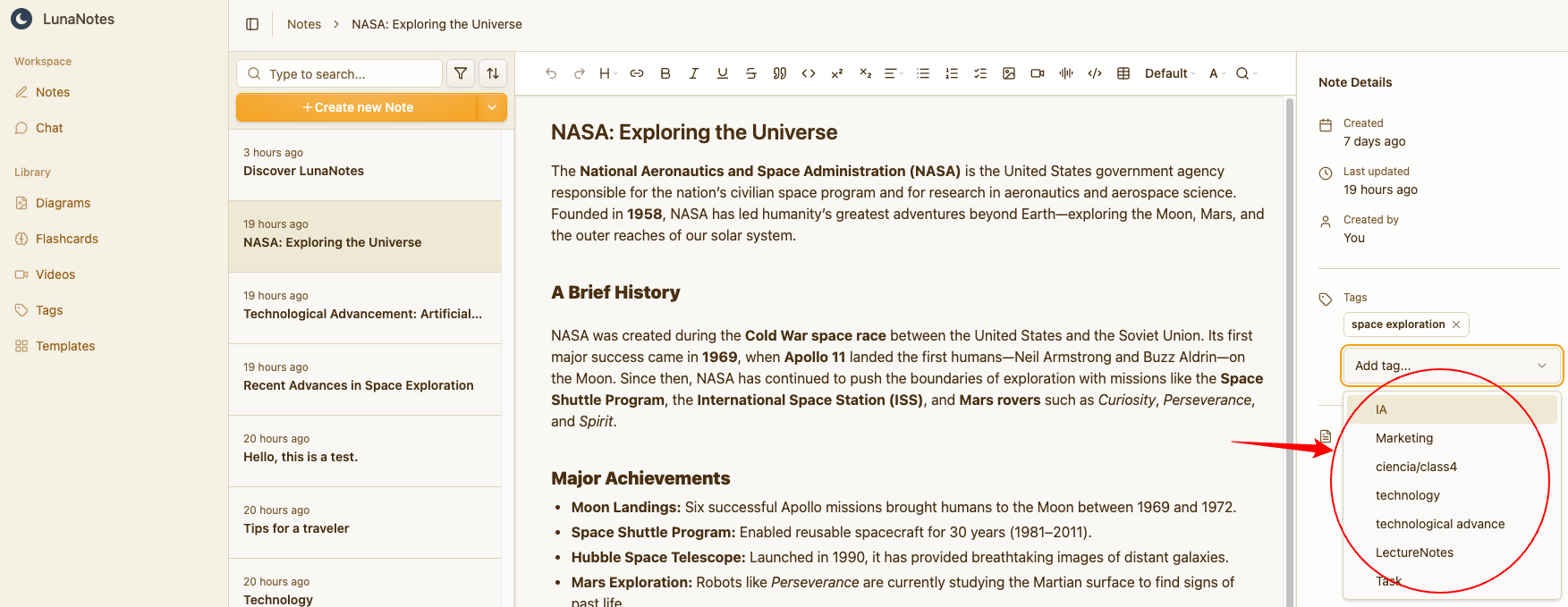
-
(Optional) Add multiple tags if you want to organize your note by different topics.
💡 Tip: Tags are shared across all your notes, videos, diagrams, and flashcards — use consistent names to keep your workspace organized.