LunaNotes allows you to import or add YouTube videos directly into your workspace, making it easy to take timestamped notes, summarize content, and create AI-generated learning materials.
You can import videos either from the LunaNotes web app or directly through the LunaNotes Chrome Extension while watching on YouTube.
🎥 This feature helps you turn any video — lecture, tutorial, or documentary — into an interactive learning experience.
🚀 Steps to Import or Add a Video
Step 1: Go to the Videos section
From your LunaNotes workspace, click 🎬 Videos in the left sidebar.
Step 2: Click “Add Video” or “Import Video”
At the top-right corner of the Videos page, click the ➕ Add Video button.
This will open a window where you can paste the link to a YouTube video.
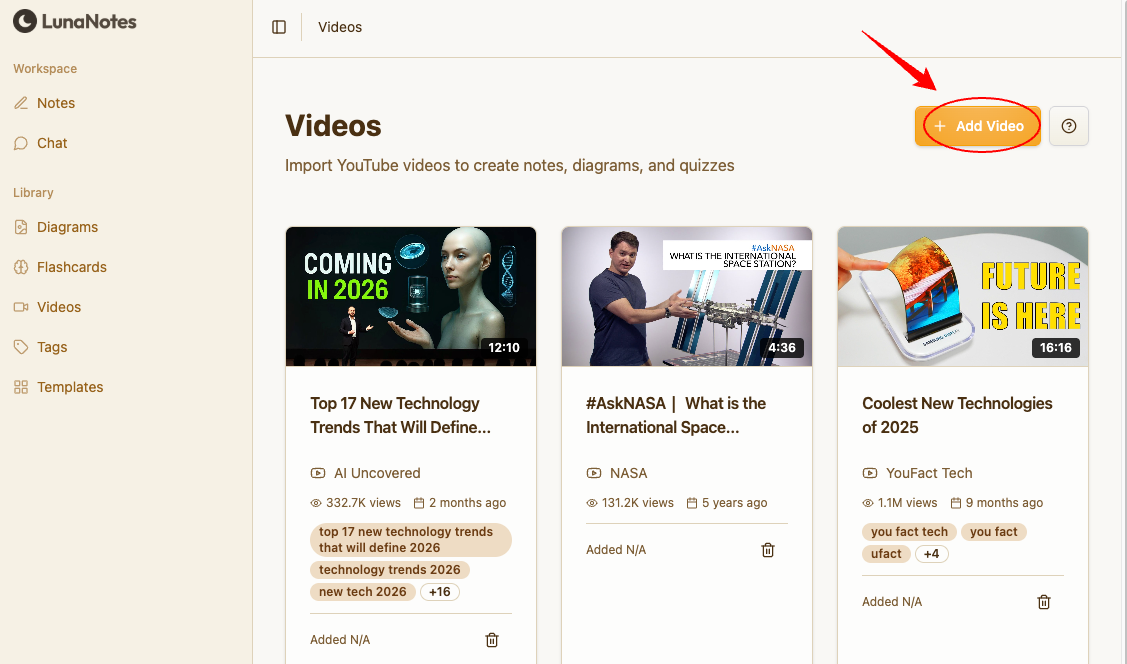
Step 3: Paste your YouTube video link
Copy the URL of the YouTube video you want to import and paste it into the input field.
Then click Add Video to confirm.

Step 4: Wait for the video to process
The video will appear in your Videos Library once it’s successfully imported.
Processing time may vary depending on transcript length.

Step 5: Open your imported video workspace
Click on the video title to open its dedicated page. Here you’ll find everything related to that video — including:
-
📝 The notes you’ve created.
-
🧠 The flashcards automatically generated from your notes.
-
🪄 The AI-generated diagrams summarizing the key concepts
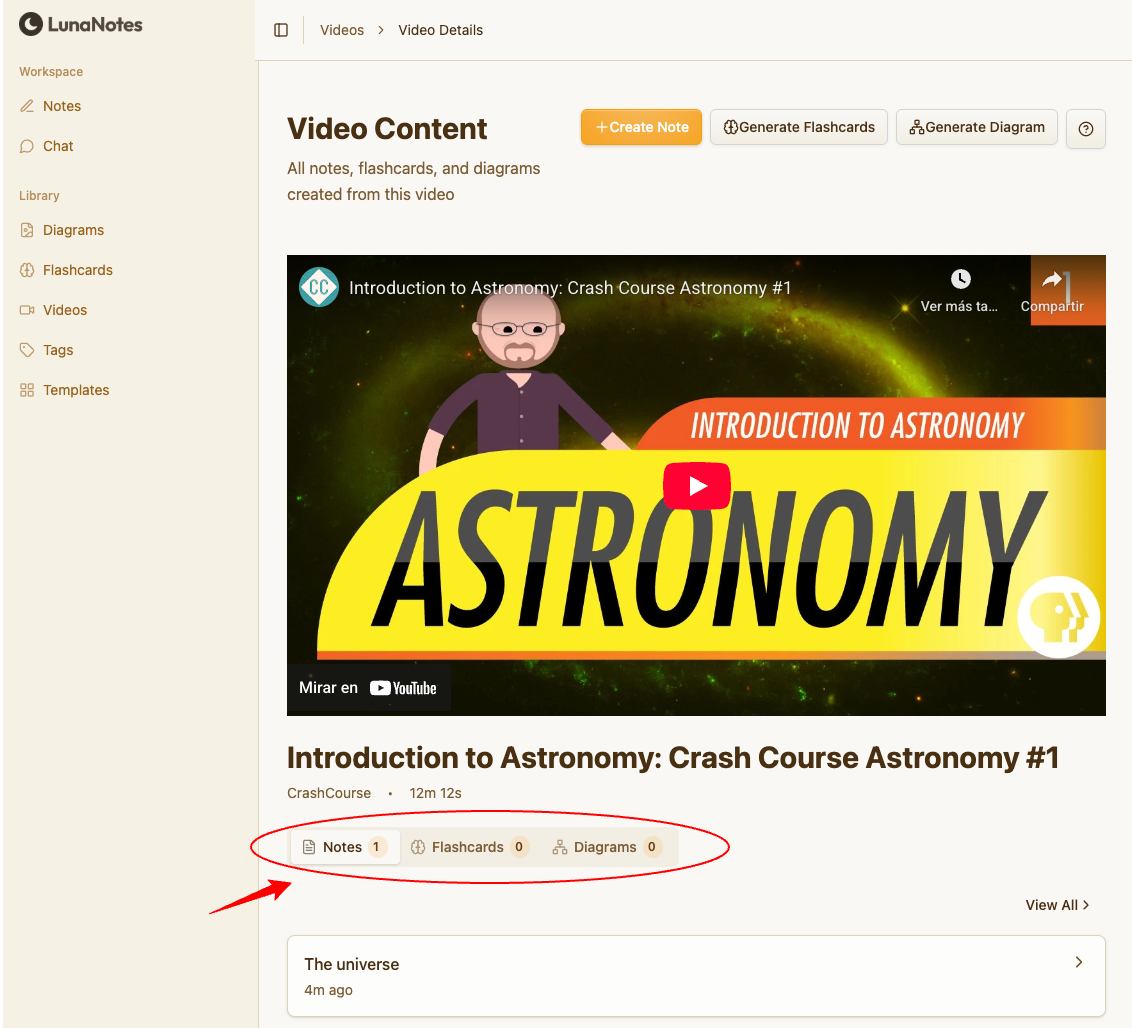
All your materials are stored together in this unified view, so you can study seamlessly.
You can also:
-
Create new flashcards or diagrams directly from this page
-
Continue adding notes
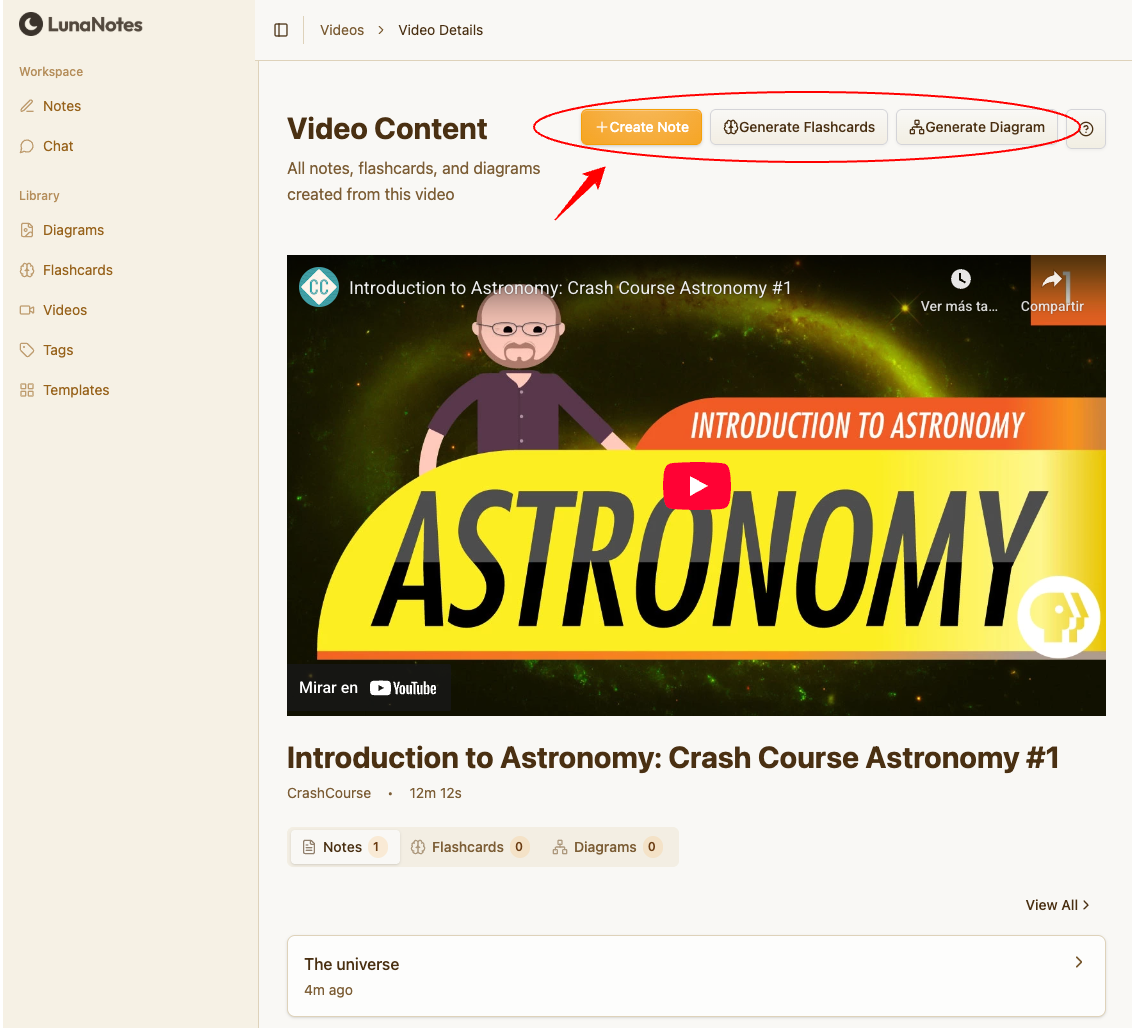
💡 This video workspace becomes your all-in-one learning hub — watch, review, create, and connect ideas effortlessly.
💡 Recommendations
-
Ensure the video you’re importing is public or unlisted on YouTube (private videos can’t be imported).
-
Choose educational or structured videos for best AI results.