LunaNotes lets you create flashcards automatically using AI based on your existing notes.
This feature analyzes your note’s content and generates question-and-answer flashcards to help you review key concepts and test your understanding.
💡 It’s a quick and intelligent way to turn your notes into an interactive quiz for active recall and better memory retention.
🚀 Steps to Create Flashcards with AI
Step 1: Go to the Flashcards section
From your LunaNotes workspace, click 📇 Flashcards in the left sidebar.
Step 2: Click “Create Flashcards”
At the top-right corner of the page, click the ➕ Create Flashcards button to open the dropdown menu.
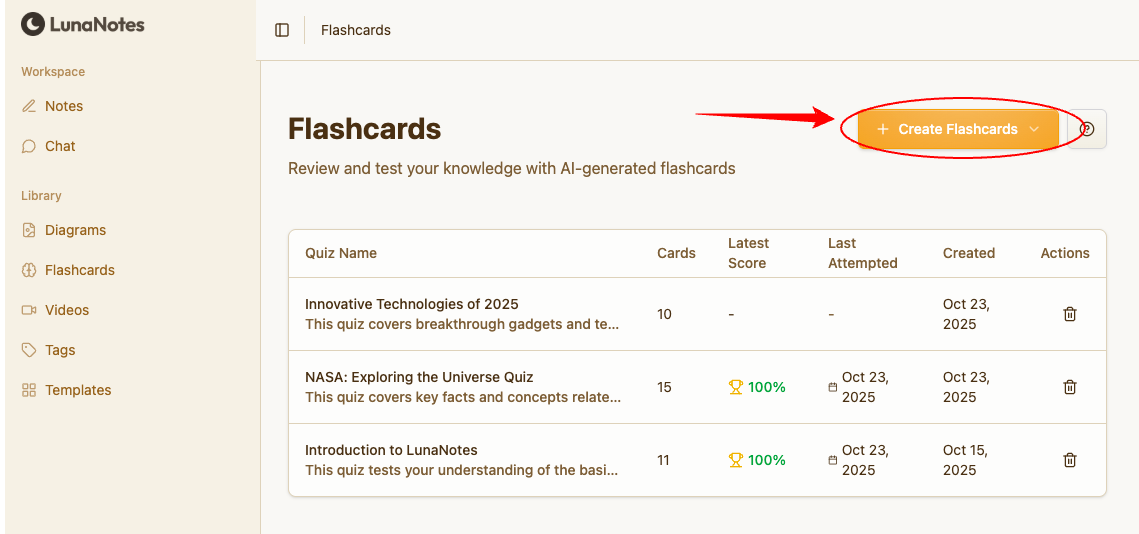
Step 3: Select “Create with AI”
From the dropdown options, choose Create with AI.
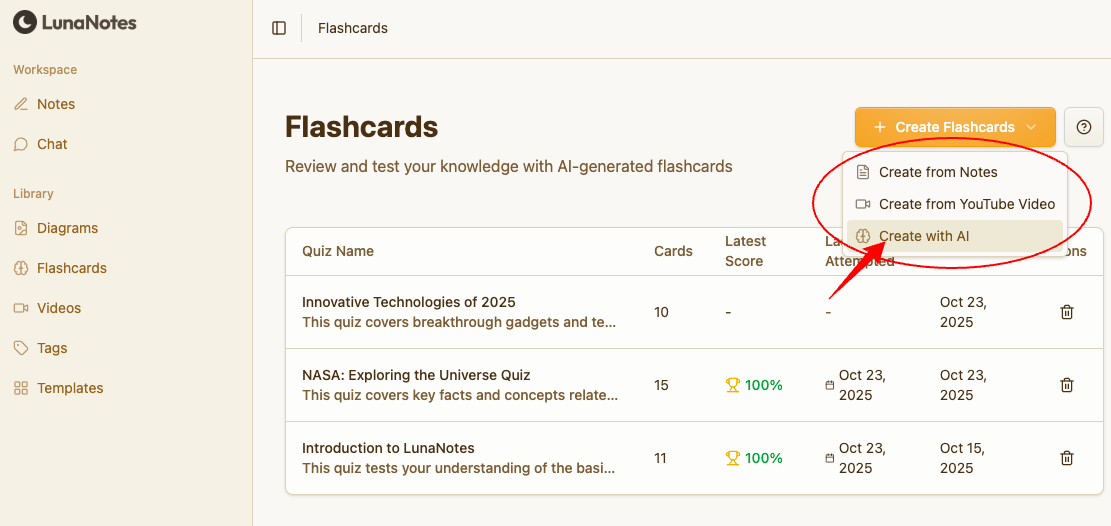
Step 4: Select the note you want to use
A window will appear with a list of all your saved notes.
-
Browse the list or use the search bar at the top to find your note by title.
-
Select one or more notes that you want the AI to analyze.
-
Click Generate Flashcards to start the process.
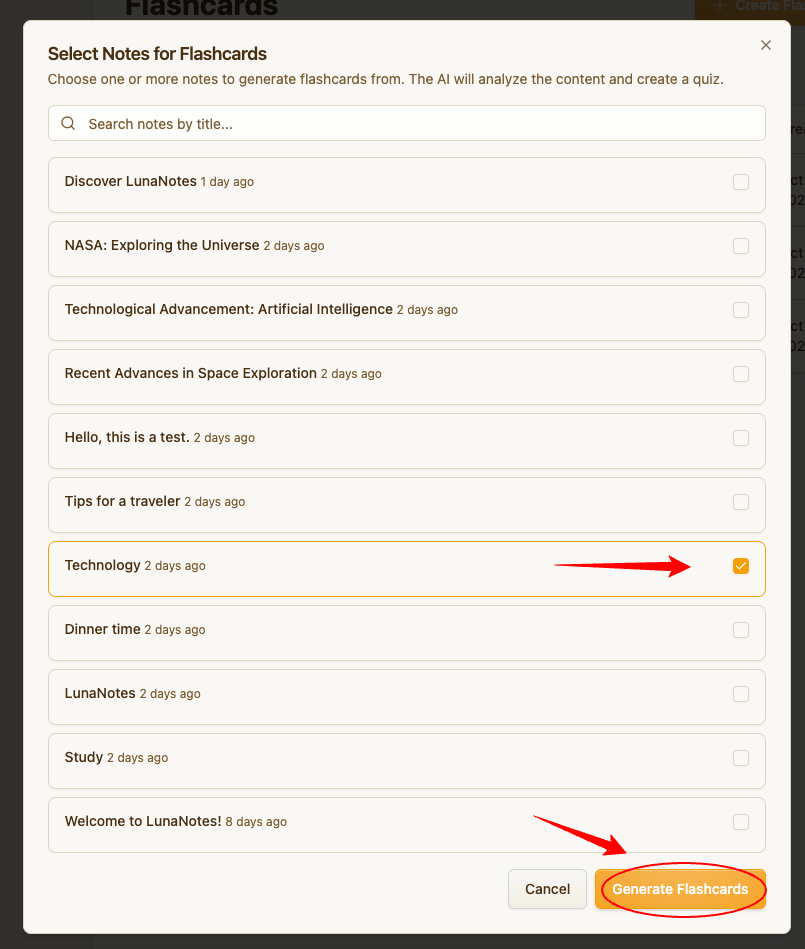
💡 The AI will analyze the selected note’s text and automatically generate a quiz with multiple-choice questions based on the content.
Step 5: Review and save your flashcards
After generation, you’ll see a preview of your new flashcards. You can review each question and its possible answers.
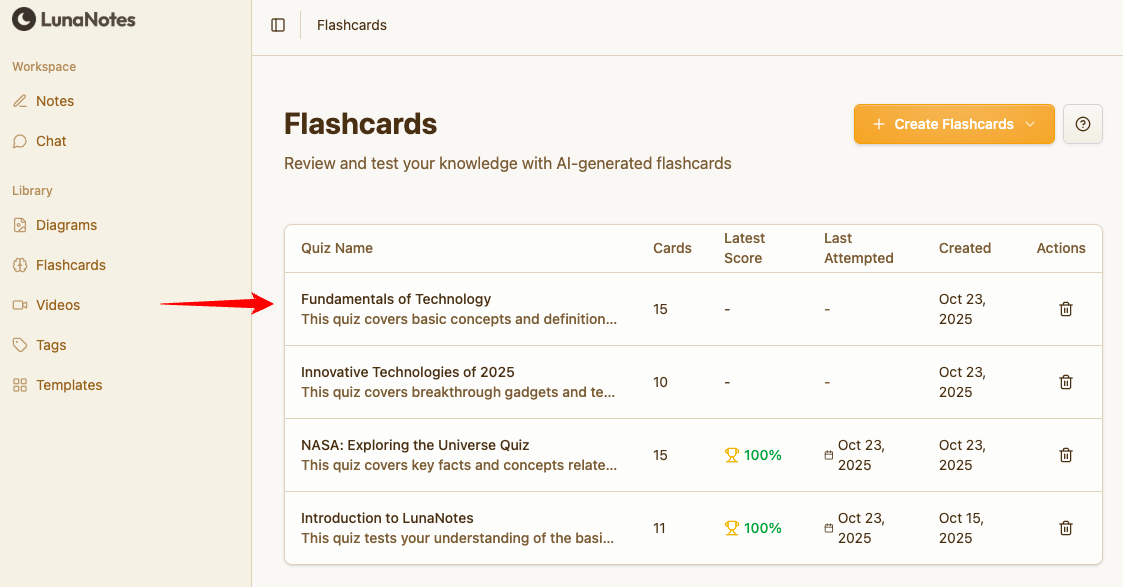
Step 6: Start studying!
You can start a quiz at any time to test your knowledge.
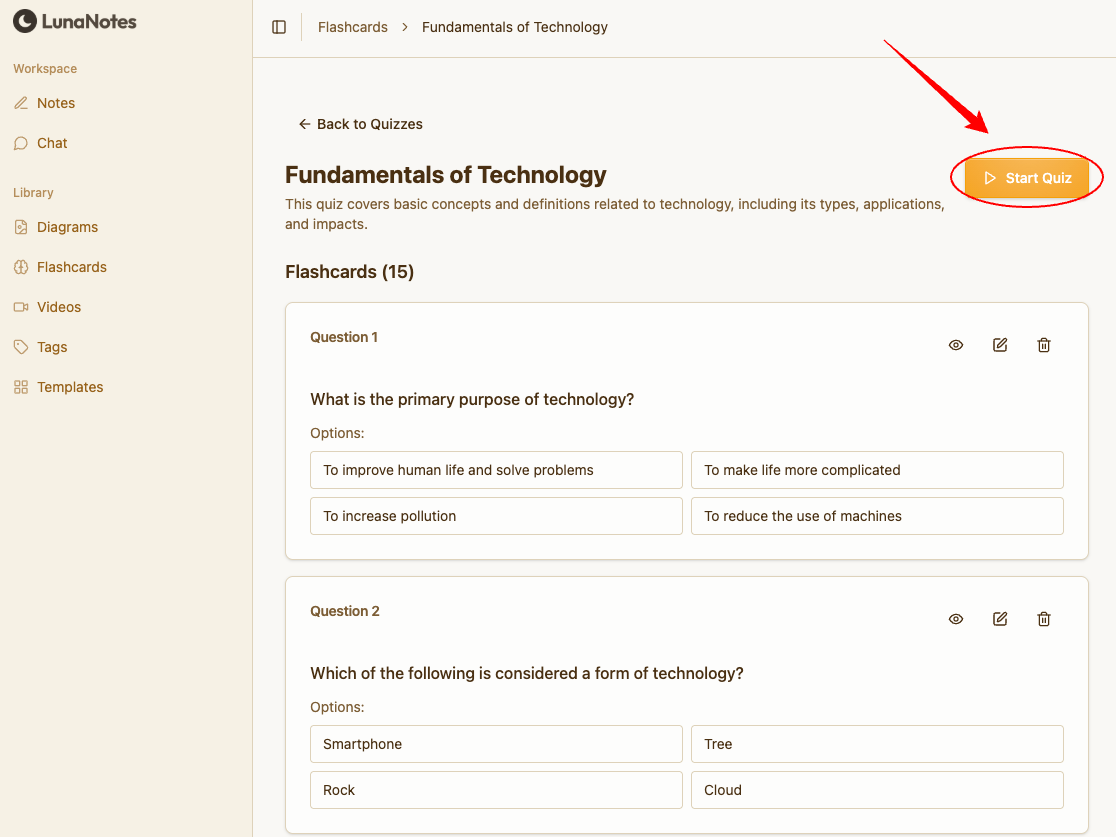
👉 To learn how to start and complete a flashcard quiz, follow this guide:
How to Start a Flashcard Quiz in LunaNotes →
💡 Recommendations
-
Review and edit AI-generated flashcards to ensure correctness and clarity.
-
Revisit your flashcards frequently to benefit from spaced repetition learning.