LunaNotes allows you to generate flashcards automatically from YouTube videos using AI. This feature extracts key information from the video transcript and converts it into question-and-answer cards to help you review, memorize, and test your understanding.
🎥 Perfect for students and professionals who prefer learning from video lectures, tutorials, or educational content.
🚀 Steps to Create Flashcards from a YouTube Video
Step 1: Go to the Flashcards section
From your LunaNotes workspace, click 📇 Flashcards in the left sidebar
Step 2: Click “Create Flashcards”
At the top-right corner, click the ➕ Create Flashcards button to open the dropdown menu.
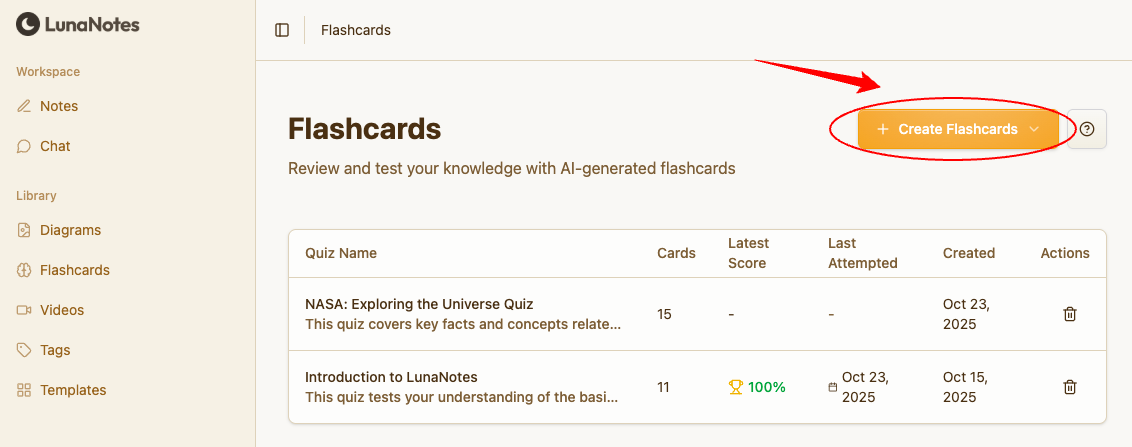
Step 3: Select “Create from YouTube Video”
From the dropdown, select Create from YouTube Video.
This tells LunaNotes you want to generate flashcards using a video transcript.
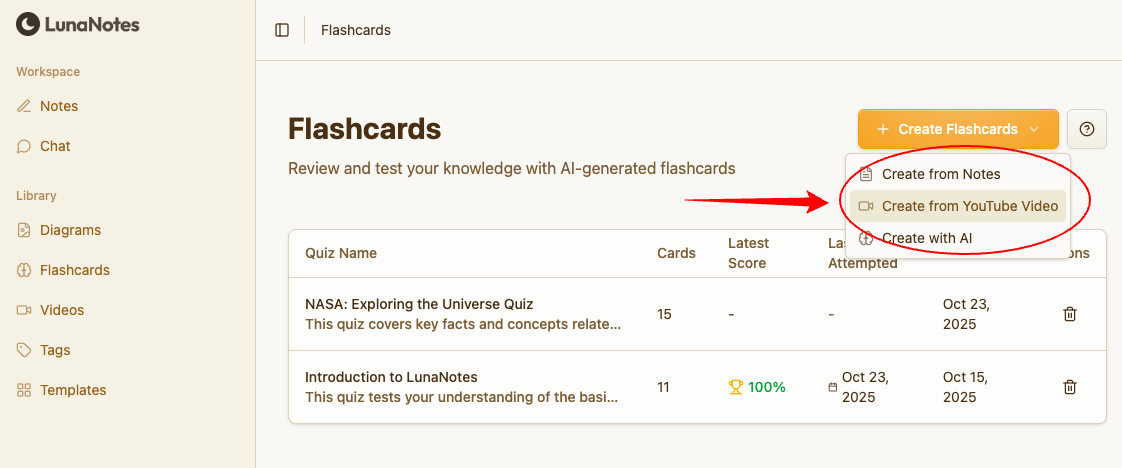
Step 4: Paste the YouTube video URL
Enter the video link into the provided field.
💡 Tip: The video must have a transcript available (either automatic or manual) for LunaNotes to create accurate flashcards.
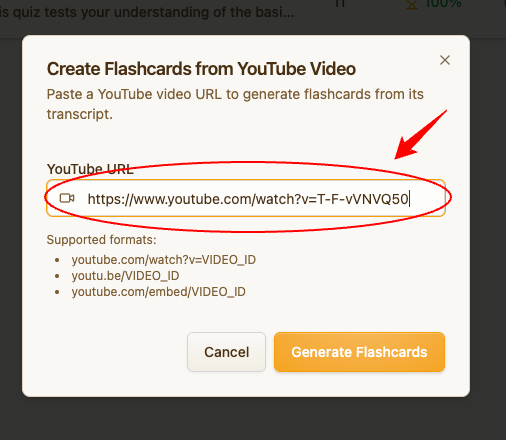
Step 5: Generate and review flashcards
Click Generate Flashcards.
LunaNotes will analyze the transcript, extract the main ideas, and create AI-generated flashcards automatically.

Step 6: Start studying!
After saving, your new quiz will appear in your Flashcards library.
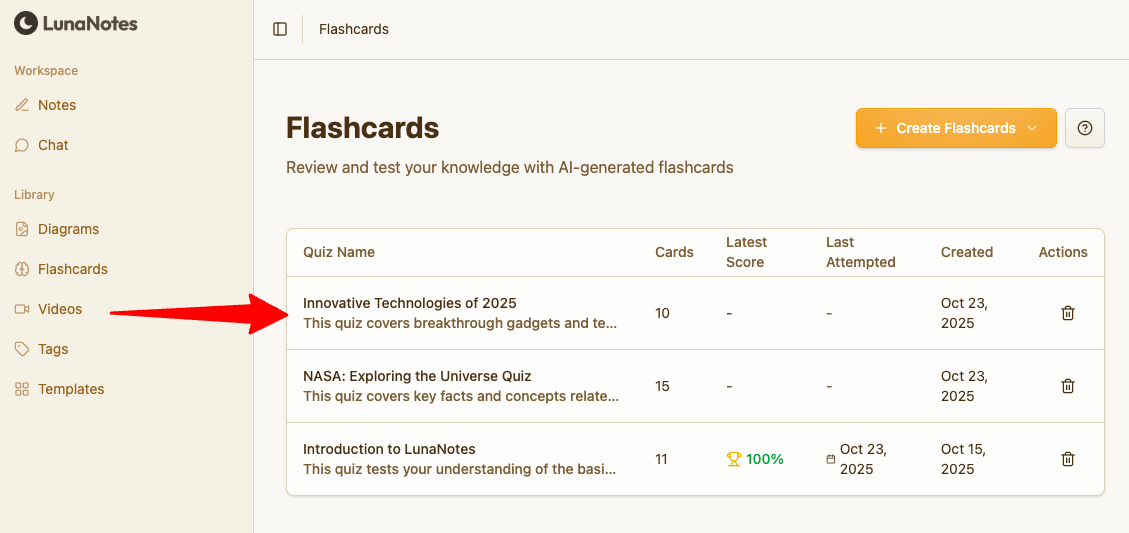
Click the quiz name to start practicing and track your progress with each attempt.
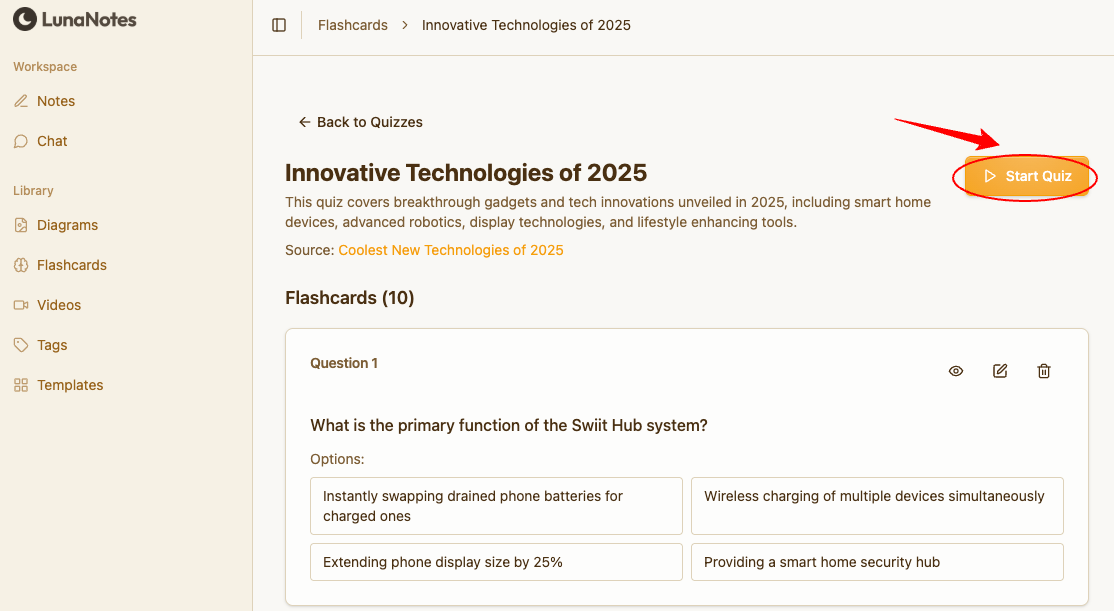
👉 To learn how to start and complete a flashcard quiz, follow this guide:
How to Start a Flashcard Quiz in LunaNotes →
💡 Recommendations
-
Choose educational or lecture-style videos with clear narration and structured content.
-
Keep videos under 30 minutes for better accuracy and faster AI generation.
-
Edit your flashcards after generation to personalize them for your study goals.