LunaNotes lets you generate flashcards directly from your existing notes using AI. This feature scans your selected notes, identifies key concepts, and automatically creates question-and-answer cards to help you study more effectively through active recall and spaced repetition.
Perfect for students, professionals, and lifelong learners who want to reinforce their understanding of topics covered in their notes.
🚀 Steps to Create Flashcards from Notes
Step 1: Go to the Flashcards section
From your LunaNotes workspace, click 📇 Flashcards in the left sidebar to open your flashcard library.
Step 2: Click “Create Flashcards”
At the top right, click the ➕ Create Flashcards button to open the dropdown menu.

Step 3: Select “Create from Notes”
From the dropdown, choose Create from Notes to generate flashcards using your written notes.
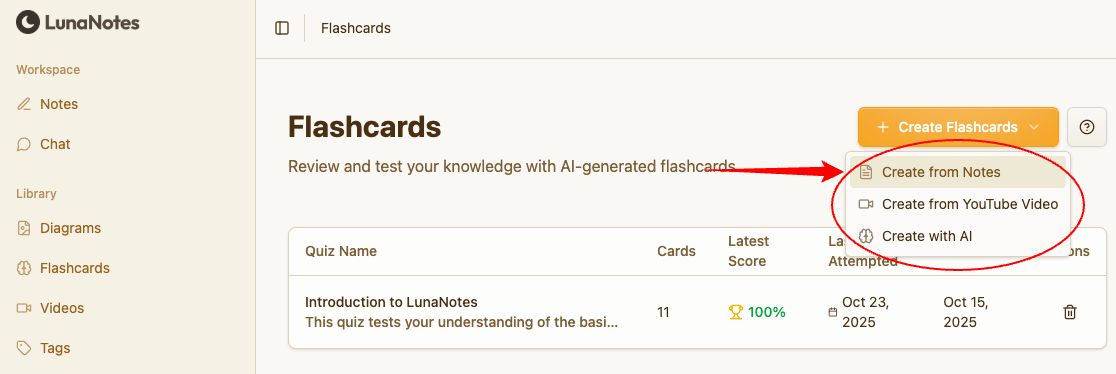
Step 4: Choose the notes you want to use
A window will appear where you can select one or more notes from your workspace.
The AI will analyze these notes to generate the most relevant flashcards.
💡 Tip: The more structured and clear your notes (with bullet points, headers, and definitions), the more accurate your flashcards will be.

Step 5: Start reviewing!
After saving, your flashcards will appear in your Flashcards Library.

Step 6: Quiz time!
You can start a quiz at any time to test your knowledge.
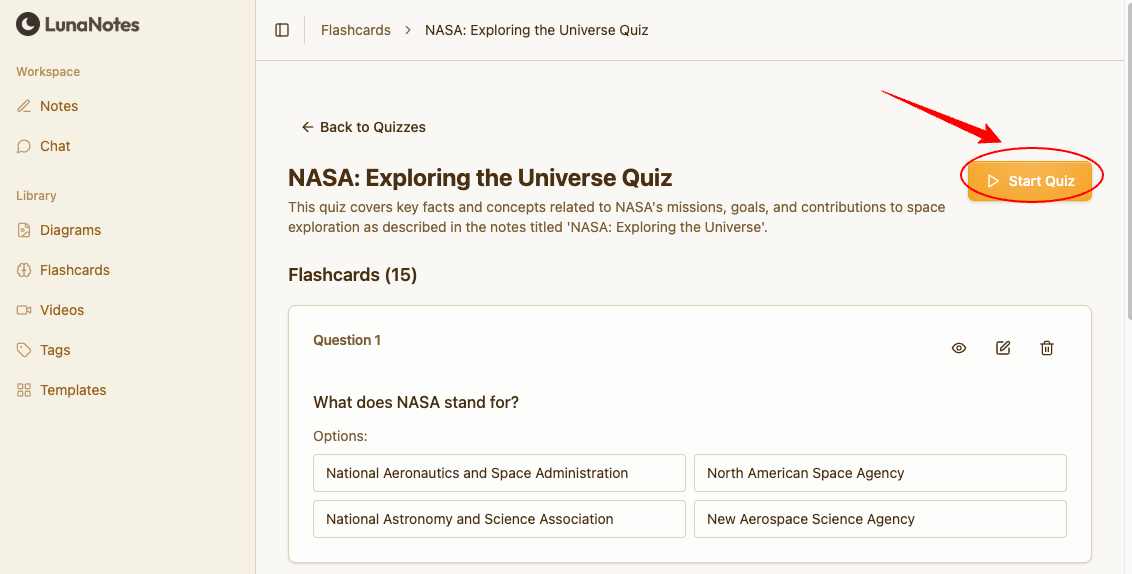
👉 To learn how to start and complete a flashcard quiz, follow this guide:
How to Start a Flashcard Quiz in LunaNotes →
💡 Recommendations
-
Keep your notes concise — short paragraphs or bullet points yield better flashcards.
-
Regularly review flashcards to benefit from spaced repetition learning.
-
Combine flashcards with diagrams for a deeper understanding of visual and conceptual relationships.