If you’ve created a diagram in LunaNotes that you no longer need, you can permanently delete it from your workspace.
Deleting a diagram removes it completely — this action cannot be undone, so make sure you no longer need the diagram before confirming the deletion.
⚠️ Once deleted, the diagram and its connections are permanently removed from your account.
🚀 Steps to Delete a Diagram
Option 1: Delete from the Diagrams list
-
Go to the 📊 Diagrams section from the left sidebar.
-
Find the diagram you want to delete.
-
Click the 🗑️ Delete icon at the bottom of the diagram card.
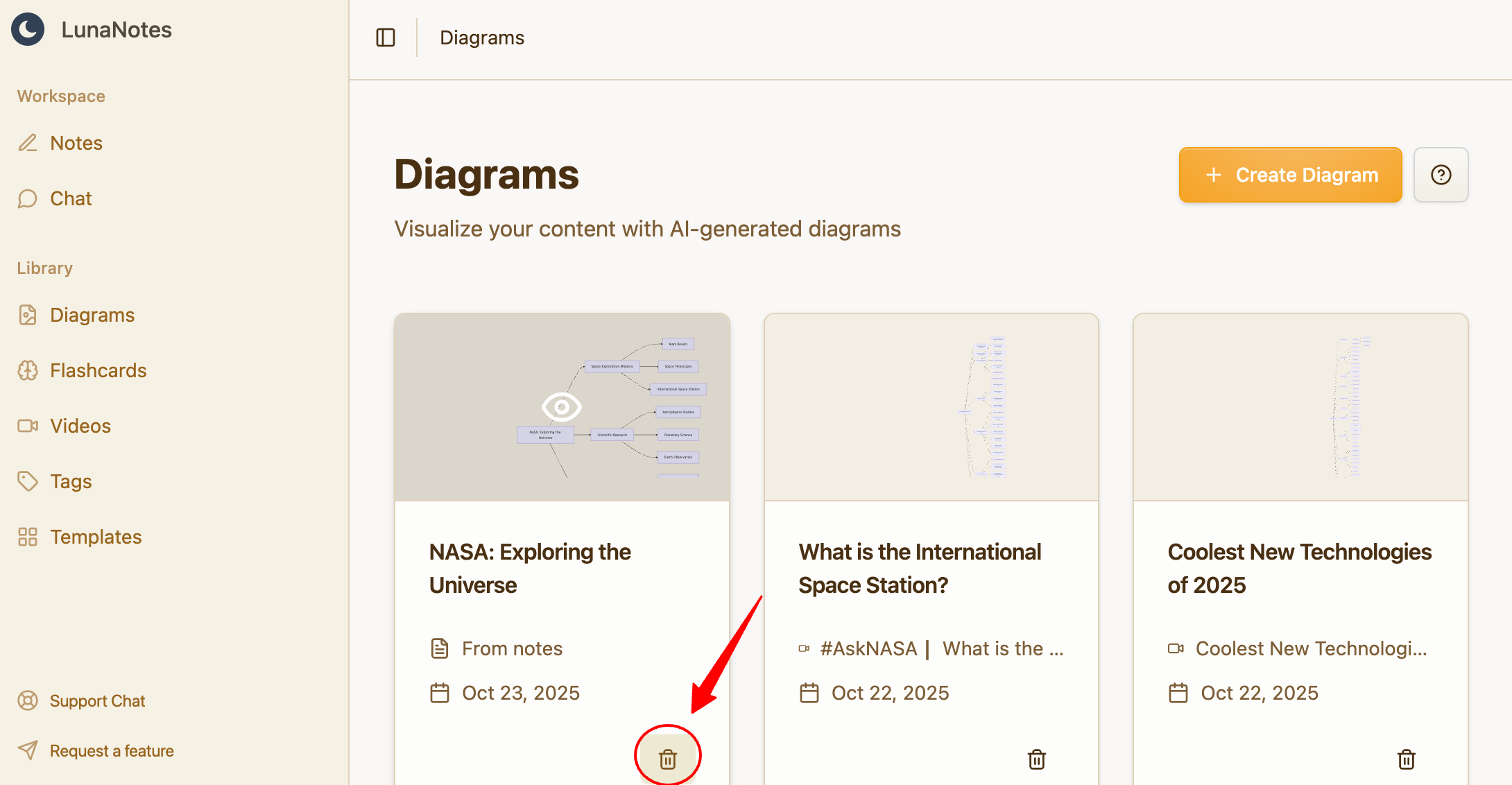
-
Confirm the deletion in the dialog that appears.

Option 2: Delete from inside the diagram view
-
Open the diagram you want to delete.
-
Click the Delete button at the top-right corner of the screen.

-
Confirm the deletion when prompted.
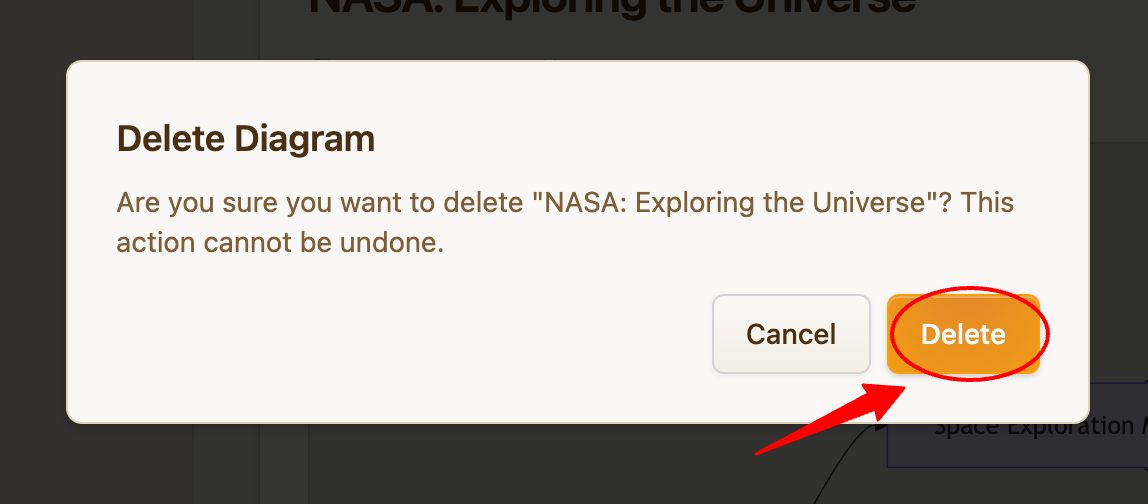
⚠️ This action is permanent — once deleted, the diagram and its connections are gone forever.
💡 Recommendations
-
Double-check the diagram before deleting; you won’t be able to restore it later.
-
If you think you might need it again, recreate the diagram later from the same notes or video.