LunaNotes lets you automatically generate visual diagrams from YouTube videos using AI.
This feature analyzes the video’s transcript, identifies key ideas and relationships and creates a concept map or flowchart that helps you understand and visualize the content more effectively.
Ideal for students, professionals, and creators who learn visually or want quick summaries of video content.
🚀 Steps to Create a Diagram from a Video
Step 1: Open the Diagrams section
From your LunaNotes dashboard, go to the left sidebar and click on 📊 Diagrams.
Step 2: Click “New Diagram”
Once in the Diagrams section, click the “New Diagram” button.
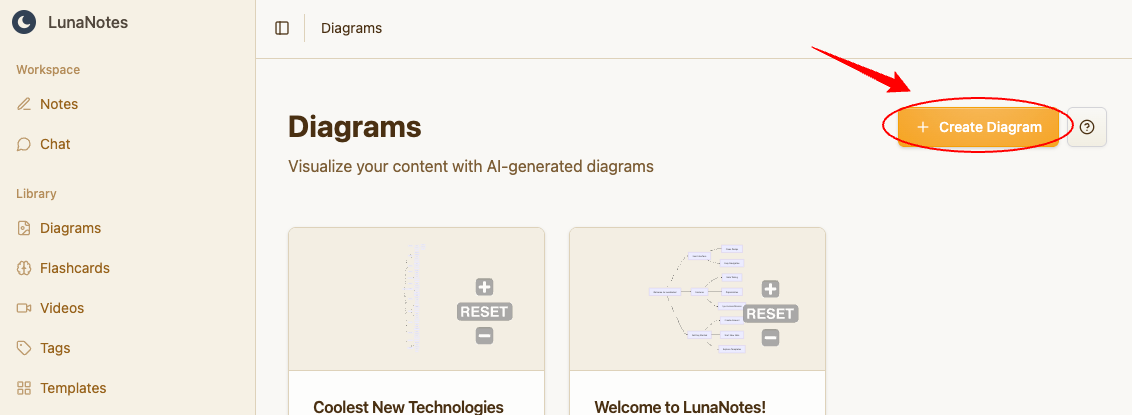
Step 3: Choose “From Video”
Select the From Video option to generate a diagram from a YouTube transcript.

Step 4: Enter the YouTube Video URL
Paste the link to your YouTube video in the field labeled “YouTube Video URL.”
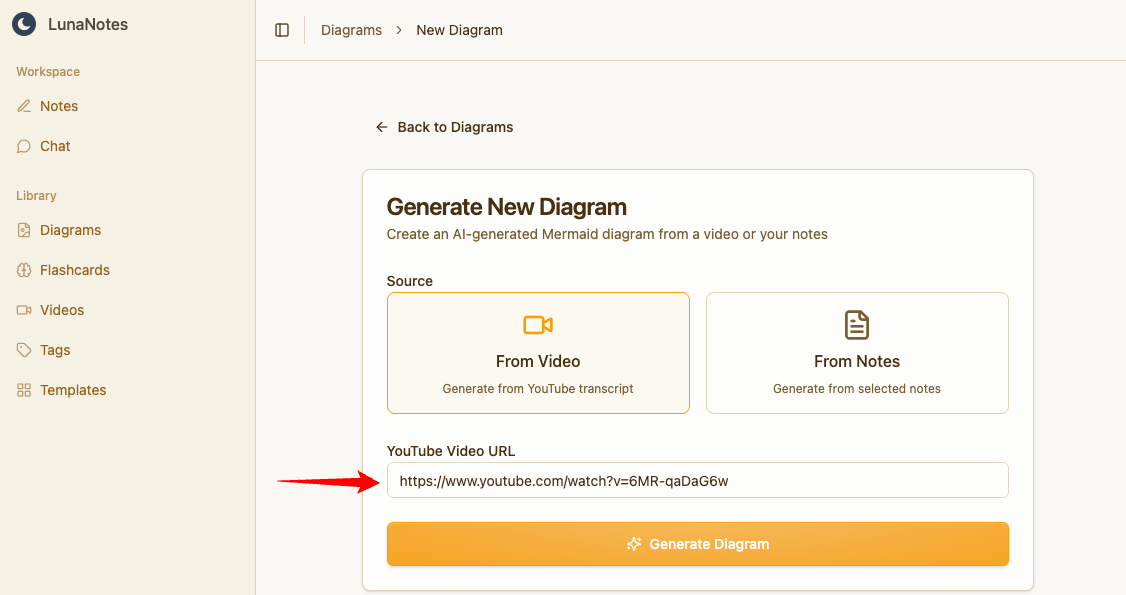
💡 Tip: Make sure the video has an available transcript (automatic or manual), as the AI uses it to build the diagram.
Step 5: Click “Generate Diagram”
Press the ⚡ Generate Diagram button.
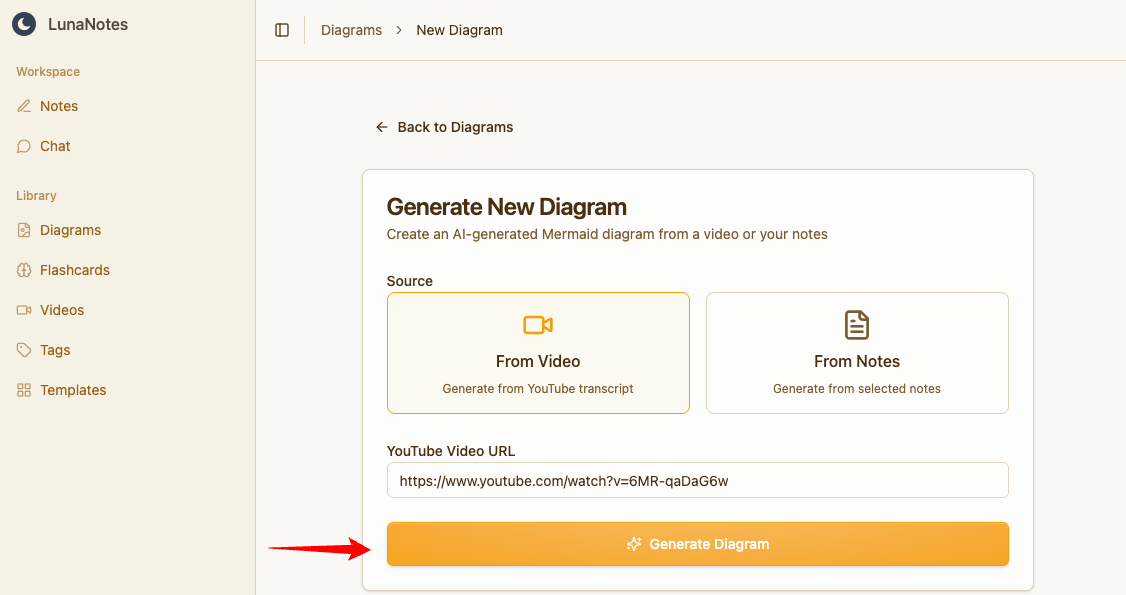
LunaNotes will use AI to extract key topics and their relationships.
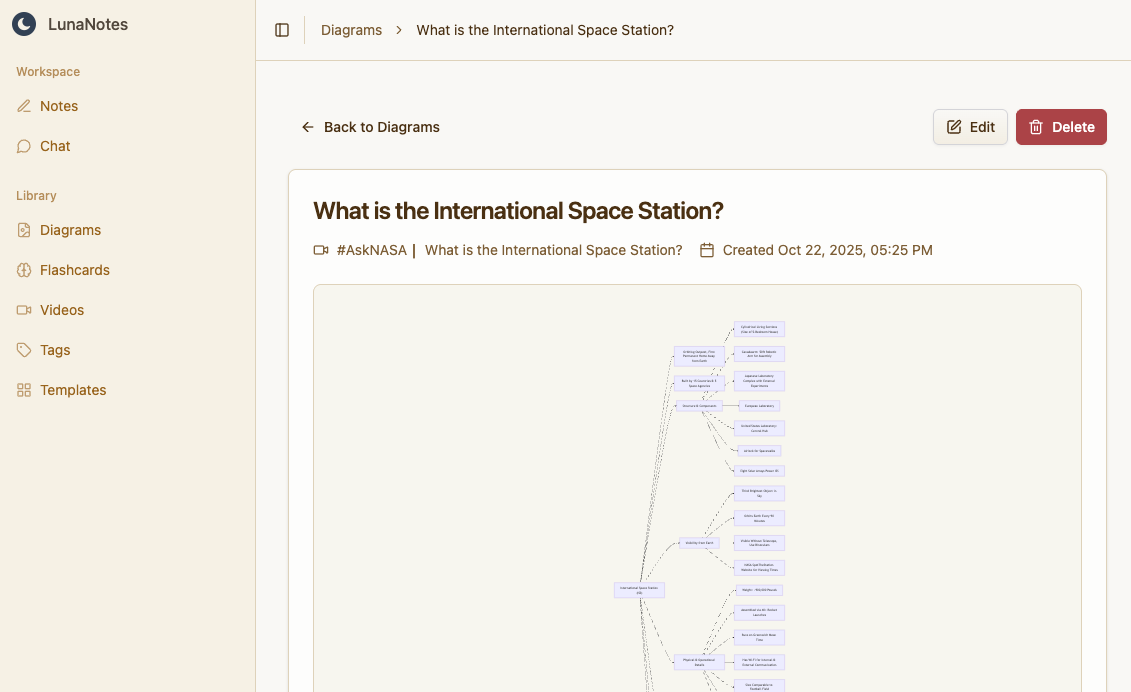
💡 Recommendations
-
Use educational or tutorial-style videos with clear narration.
-
Keep videos under 20 minutes for best AI accuracy.
-
Combine diagrams with notes or flashcards for deeper learning.