-
Log in to your account at app.lunanotes.io.
-
In the left sidebar, open the Notes section.
-
At the top of your notes list, click the filter icon (funnel symbol) to open the Filters menu.
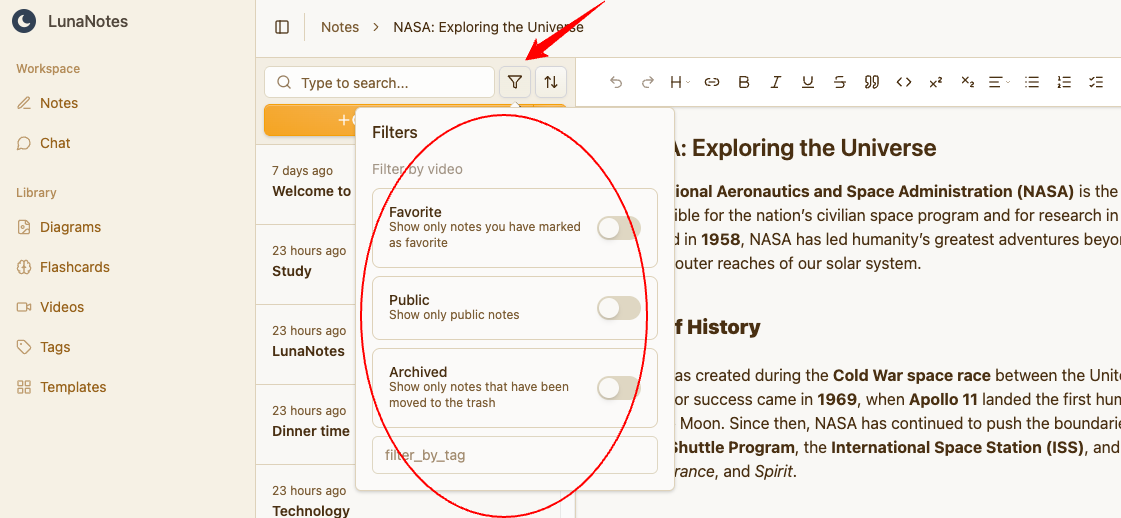
-
Choose the filters you want to apply:
-
Filter by video: Show only notes linked to a specific YouTube video.
-
Favorite: Display only notes marked as favorites.
-
Public: Show only notes made public.
-
Archived: Display only notes that have been moved to the trash.
-
Filter by tag: Show notes associated with a particular tag.
-
-
You can combine multiple filters to create a more specific search.
Example: show only “Public” notes tagged with “Marketing.”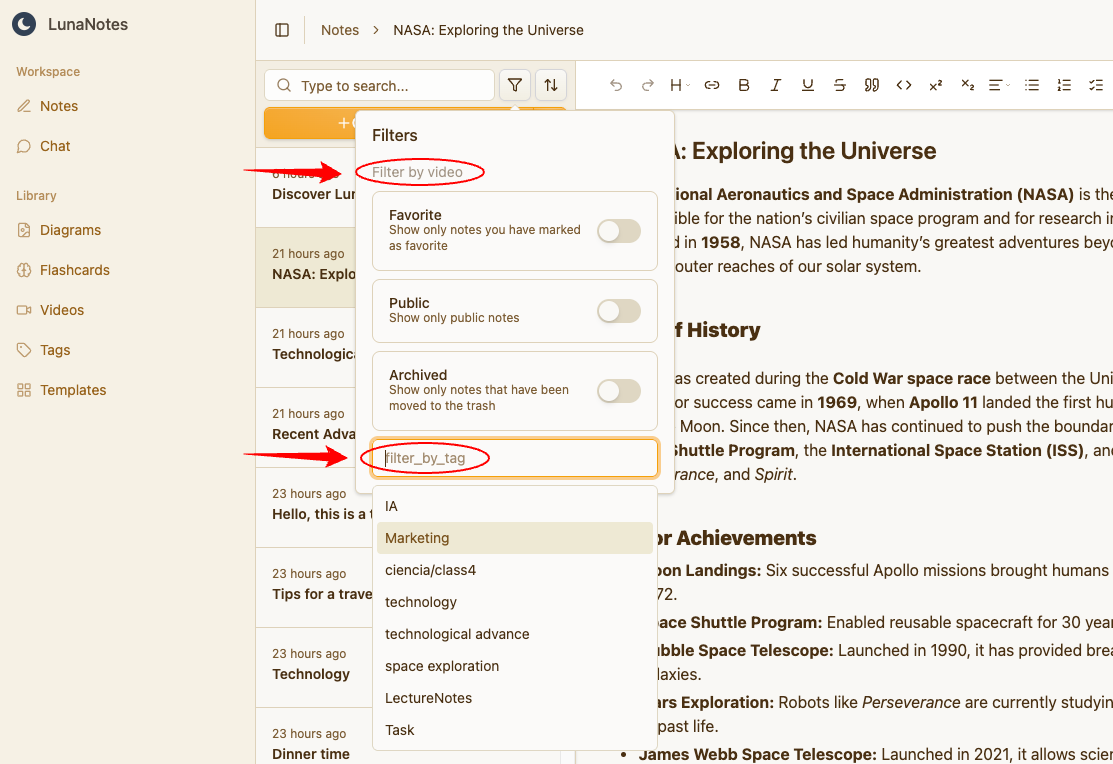
-
To sort your notes, click the Order By icon (two-arrow symbol) next to the filter icon.
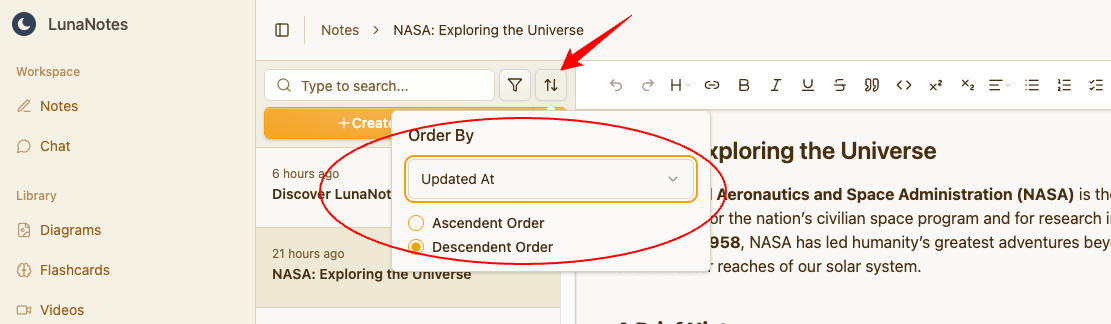
-
Select how you want to order your notes:
-
Updated At: Sort by the most recently edited notes.
-
Created At: Sort by the date the note was created.
-
Title: Sort alphabetically by note title.
-
Tags: Group notes by their tags.
-
Timestamp: Sort by the timestamp (useful for notes linked to videos).
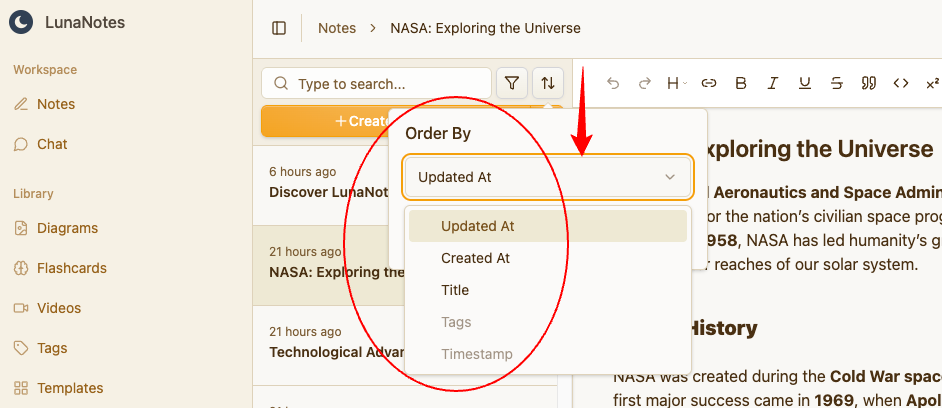
-
-
Choose between Ascendent Order (A–Z / oldest first) or Descendent Order (Z–A / newest first).