-
Open your account at app.lunanotes.io.
-
In the sidebar, select the note you want to edit.
-
Inside the note, highlight the text or paragraph you want to improve.
-
The AI Enhance menu will appear above your selection.
-
Choose one of the following actions:
-
✍️ Continue writing:
Continue from where your text left off. Perfect for completing unfinished sentences or paragraphs. -
🌟 Improve writing:
Refine your text to make it clearer, more natural, and engaging. -
➖ Make shorter:
Condense your text to make it more concise and to the point. -
➕ Make longer:
Expand your text with more context, examples, or explanations. -
✅ Fix grammar:
Correct grammar, spelling, and punctuation instantly. -
💬 Custom prompt:
Write your own instruction for the AI (for example: “Rewrite this as a summary for a presentation”).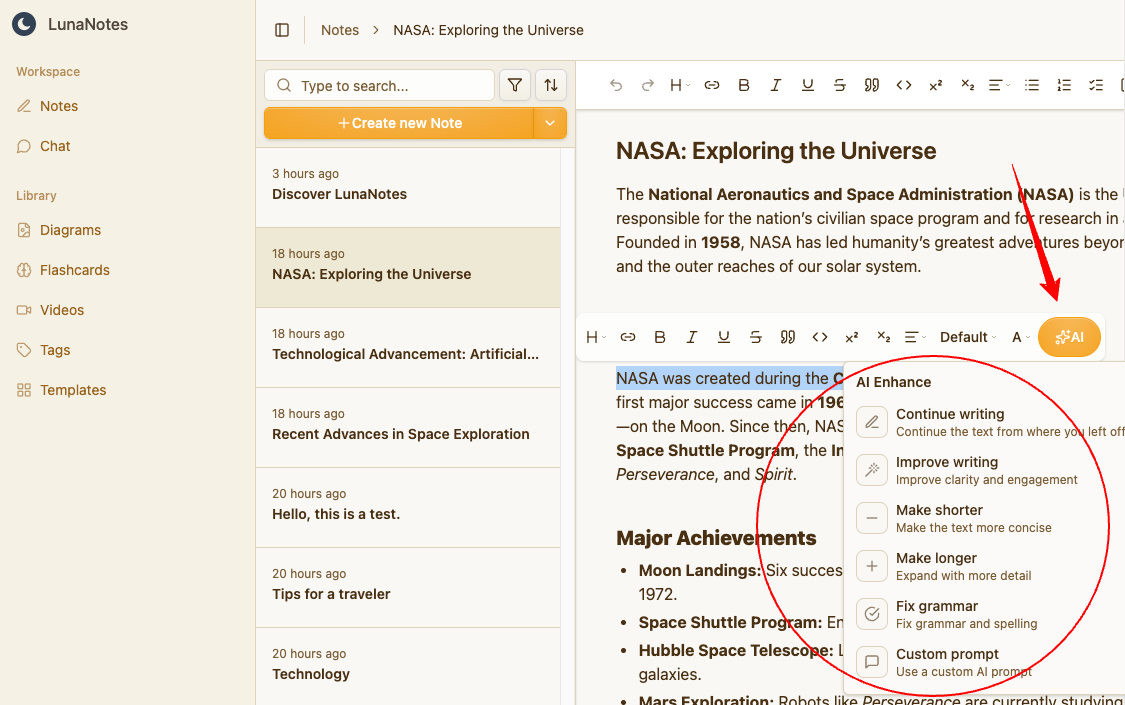
-
-
Wait a few seconds for the AI to apply the change. The updated text will automatically replace the original.
💡 Tip: If you don’t like the result, simply press Ctrl + Z / Cmd + Z to undo the AI edit.
⚙️ How AI Enhance Works
-
Context-aware: The AI considers the text around your selection to keep consistency.
-
Instant results: Edits are applied directly inside the note — no extra windows or steps.
-
Auto-save: All AI changes are automatically saved in real-time.
-
Credit-based: Each AI action consumes a small number of credits depending on complexity.