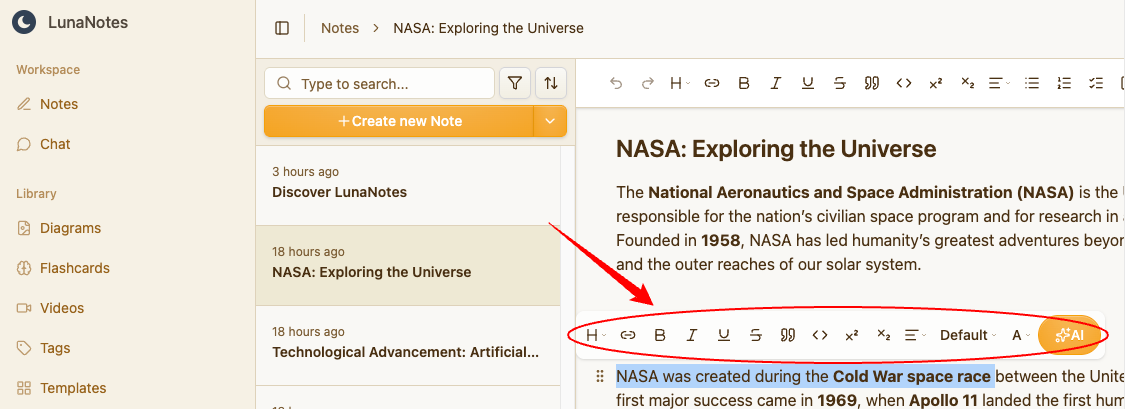-
Open your account at app.lunanotes.io.
-
In the left sidebar, find the note you want to edit and click on it.
-
The note will open in the editor. Click anywhere in the content area to start making changes.
-
At the top of the note, you can add or edit the title to give your note a clear name or topic.
-
Type, delete, or paste content as needed in the main text area.
-
Use the top toolbar to apply formatting, insert links, add tags, or change text alignment.
-
You can also use the floating toolbar for quick formatting (bold, italic, lists, headers, quotes, etc.).
-
LunaNotes automatically saves all changes in real-time — there’s no Save button required.
💡 Tip: You can always undo or redo actions using standard keyboard shortcuts (Ctrl + Z / Ctrl+ X).
🧰 Using the Editing Toolbars
LunaNotes includes two toolbars that help you edit quickly and efficiently:
Top Toolbar
-
Format text: bold, italic, underline, strikethrough.
-
Create lists, headers, or quotes.
-
Insert links or dividers.
-
Add or remove tags to organize notes.
-
Align text to left, center, or right.
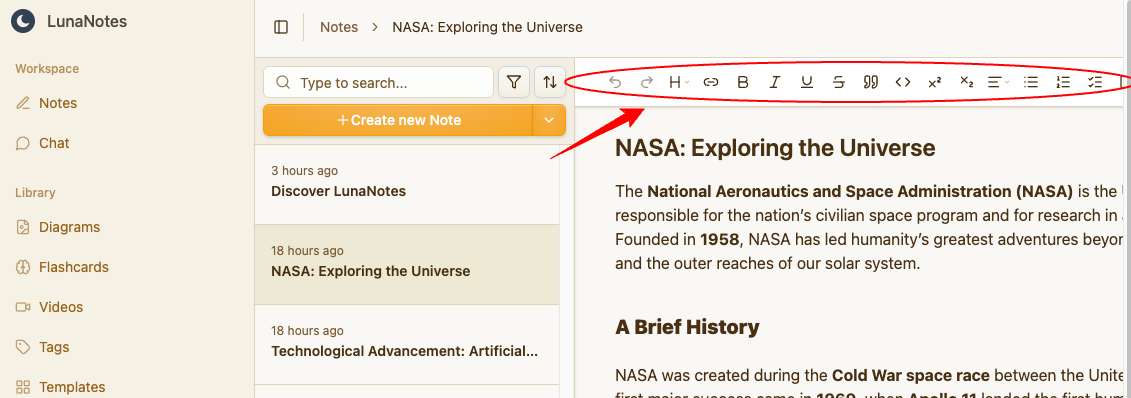
Floating Toolbar
-
Appears when you select text.
-
Lets you apply common formatting options instantly without moving away from your text.